Having a Google My Business (GMB) page is one of the most important things you can do for your business, and here are the 5 steps to getting your profile:
- Add Your Business Name
- Add Your Physical Address
- Add Your Business Category/Industry
- Add Your Phone Number and Website
- Verify and Submit
It’s really as easy as that!
What is Google My Business?
Google My Business is a free service provided by Google to help businesses gain more exposure through the use of panels that populate the right-hand side of the Search Engine Results Page (SERPs). This panel was created to help potential visitors make a more informed decision about a business without having to click through to a website, and rather having all the needed information right in front of them.
Why Use Google My Business?
First of all, it won’t cost you a penny, and it’s free advertising for your business. Second, the world is changing, and if you aren’t online your business is going to be left behind. Brightlocal recently did a survey and found that 97% of people searched for a local business online in 2017, and of that 97%, 12% searched online for a local business every day! Here’s the chart from their survey which provides a great view into how often people search for local businesses:
If you don’t have any type of online presence, you are literally giving business to your competition. Besides the benefits outline above, here are a few other reasons why you should claim and set up your Google My Business profile:
- Increases trust and authority (you are more likely to be seen as a legitimate business that cares about how you’re represented online).
- Give better customer service (hours, location, etc. without having to answer all the phone calls asking you the same information over and over again)
- Showcase reviews and images (this gives potential visitors an idea of what to expect from the look of your business to how other people feel about it).
These are just some of the many benefits. So, if you don’t currently have a GMB page, here’s how you would go about claiming one for your business.
Set up a Gmail Address
While this may seem like an odd place to start, you’ll need to have a Gmail address to set up your Google My Business profile. It’s free to get a Gmail address, so if you don’t currently have an email address with Google, it’s super simple to set up. Just go to mail.google.com, and click “Create an Account” in the top right corner.
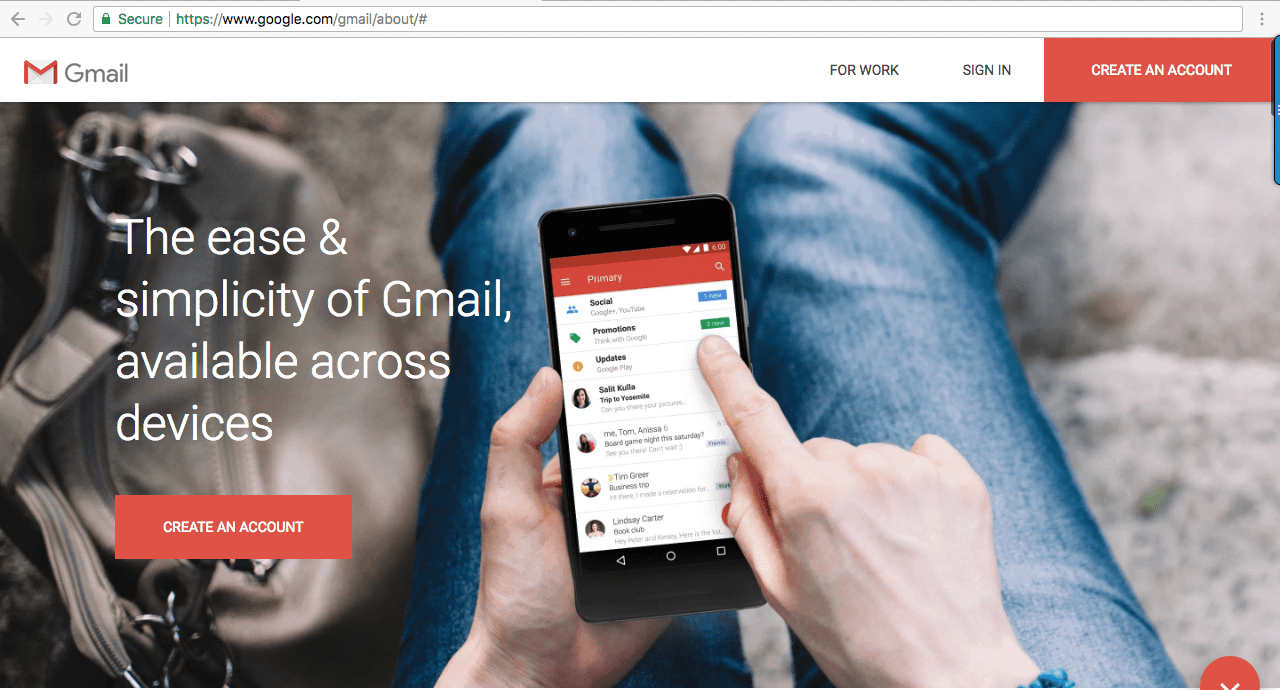
Then, you’ll be prompted to enter your first name, last name, username, and password. Your username is what your Gmail address will be, so pick something that is memorable and applicable to your business.
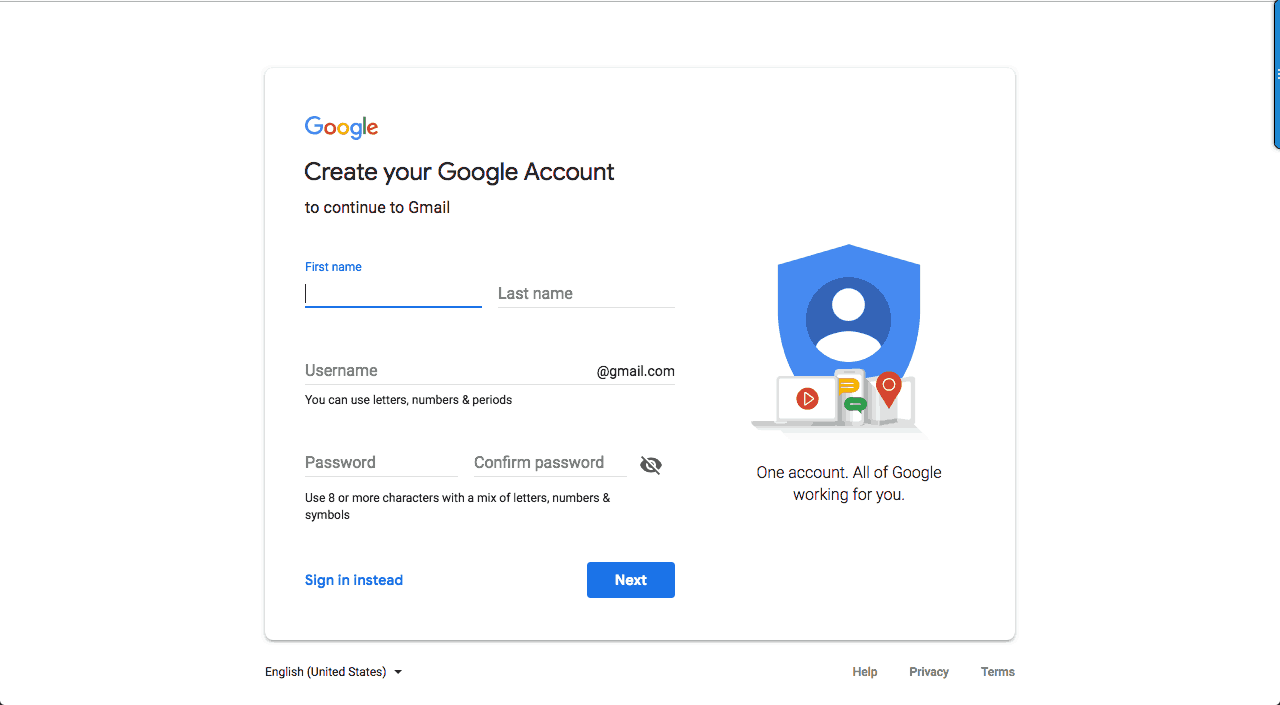
Then, click next, agree to Terms and Conditions and you’re set to start using Gmail.
Claiming Your Google My Business Profile
To claim your Google My Business profile, there are two ways. The first is to Google your business. If you try your business name and it doesn’t come up, try adding in a geographic modifier to the search (business name + city and state). Then, if you have an existing listing, about 1/3 of the way down the profile (on the right-hand side of the screen), you’ll see an option that says, “Own this business?”. You can click on that option and go through the verification process.
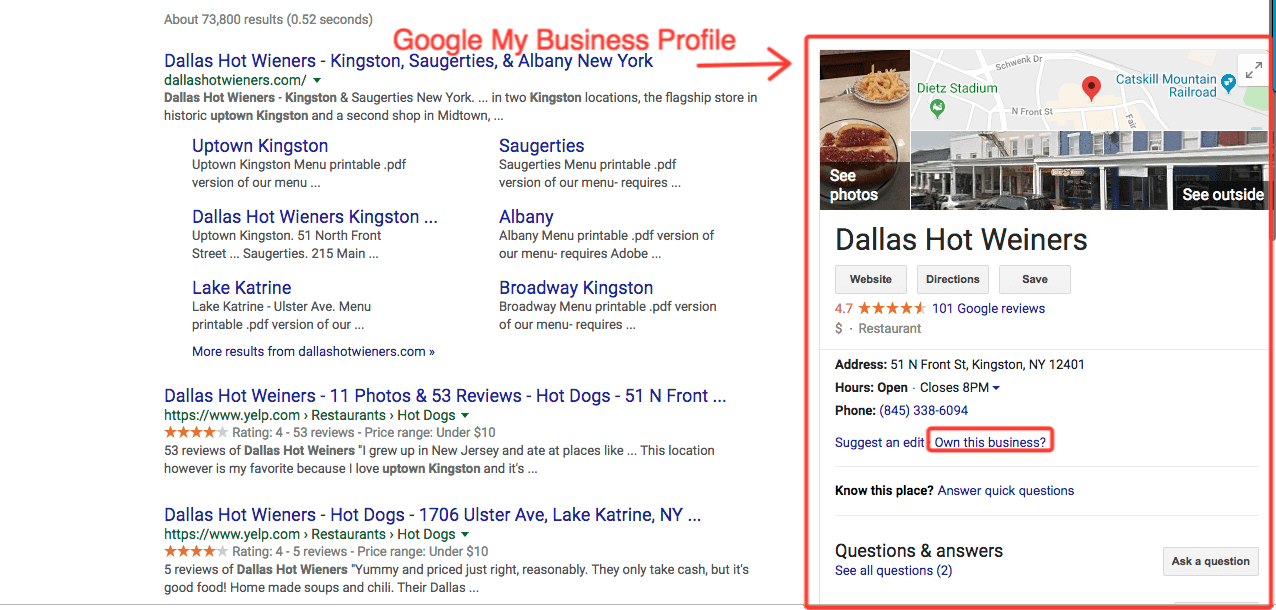
The second way to claim your profile is to do so manually. Go to https://www.google.com/business/ and click “Start Now”.
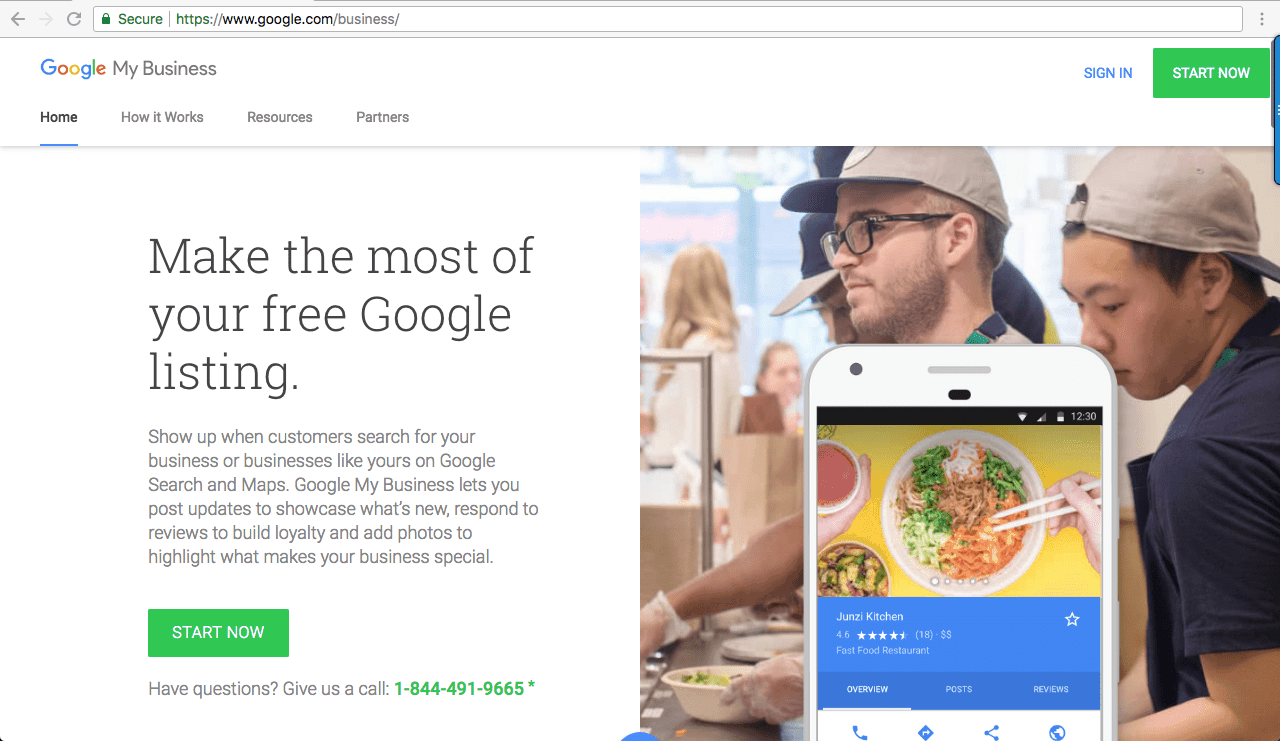
You’ll be prompted to enter your Gmail address and password to continue.
Step 1: Add Your Business Name
Enter your business name , and agree to the terms and conditions. Remember, the business name you put here will be visible in Google when someone searches for you, so make sure it’s consistent with what people call your business and what you want it to be called. When you’re ready, hit “Next.”
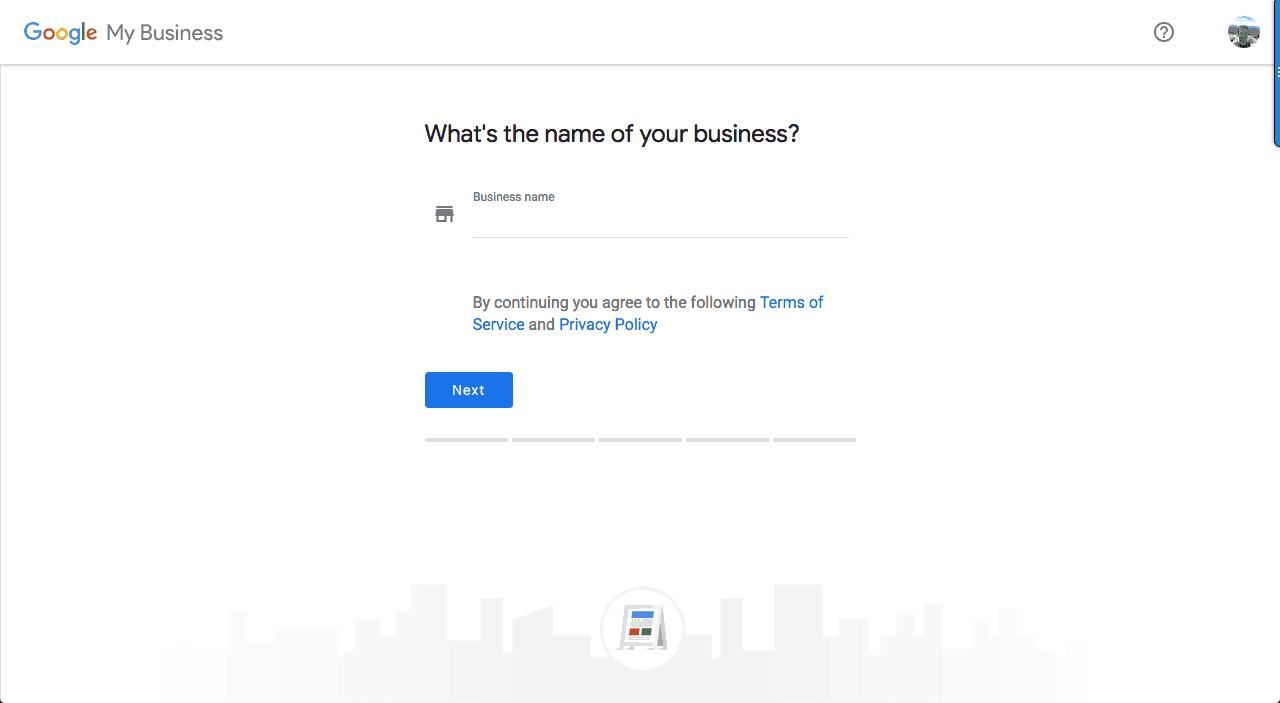
Step 2: Add Your Physical Address
On the next screen, enter the address of your business. As a reminder, you can only set up a Google My Business profile for a business that has a physical address (not a virtual office or somewhere with a P.O. Box). The reason why this is important is because once you finish setting up your place of business, Google will send you a verification code in the mail that you’ll have to enter to complete the registration process (and it will need to go to the physical address). If you deliver services/goods to your customers, check that box at the bottom of the screen. You would leave this unchecked if you were a store where customers would be coming to your place of business. When you’re ready hit “Next.”
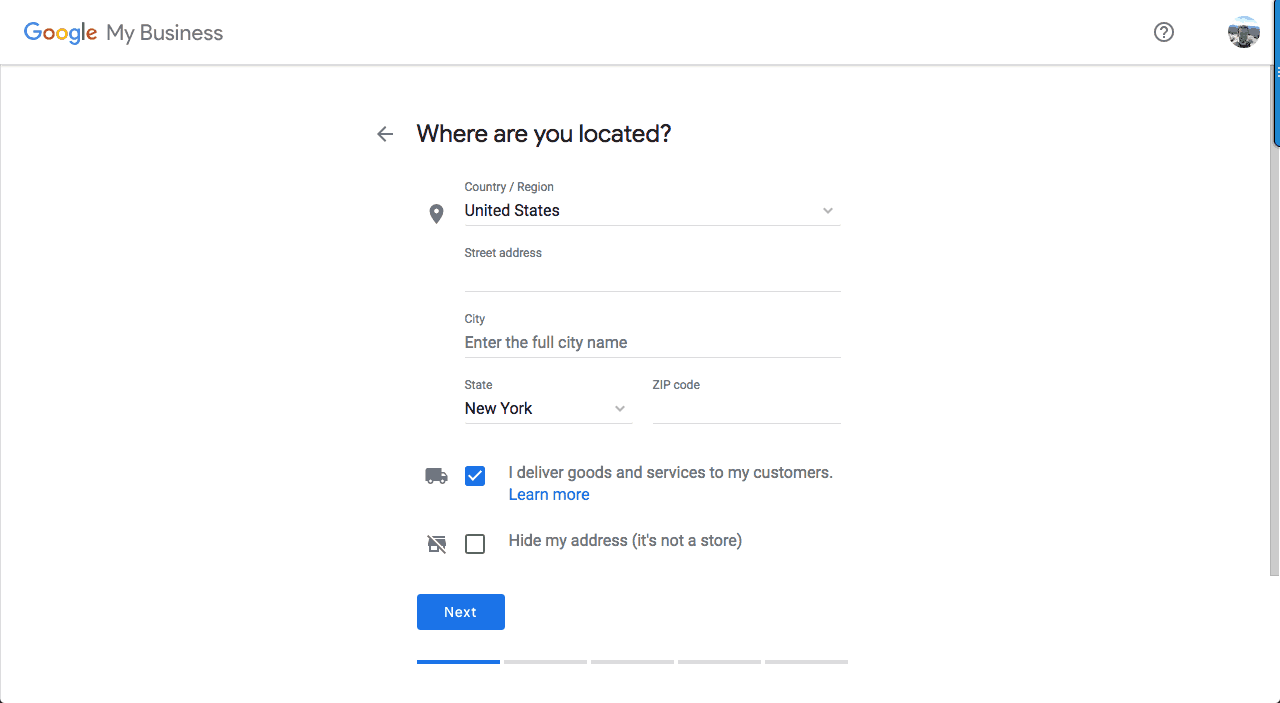
Step 3: Add Your Business Category/Industry
On this screen, you’ll need to select the business category/industry that you think best describes your business. Try typing a few different category names to see what comes up. It’s okay if it’s not a perfect fit. Once you’re satisfied, hit “Next”.
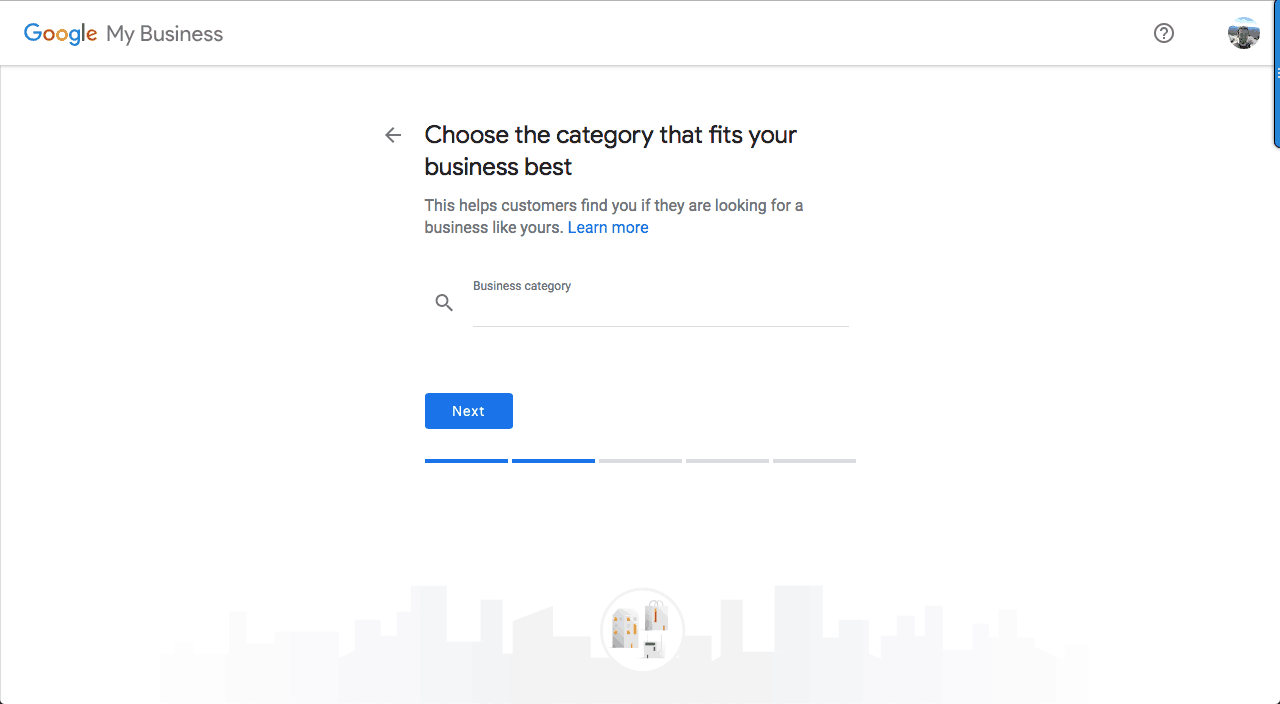
Step 4: Add Your Phone Number and Website
This is the last screen before submitting for verification. Here, you’re going to choose what phone number will be displayed, and what website address. It’s okay if you don’t have a website yet (you can see this post about how to build a website), but you should certainly add a phone number. When you’re ready, hit “Next”.
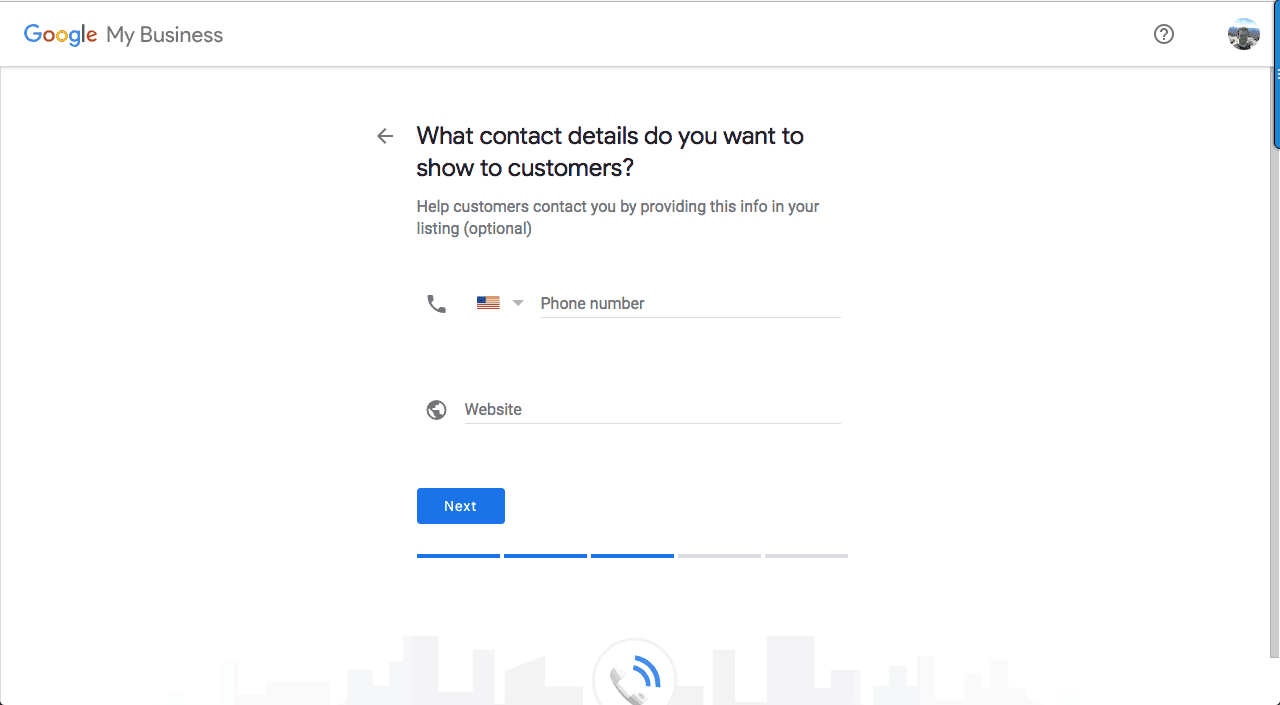
Step 5: Verify and Submit
Now, as long as all your information was put in correctly, you’re ready to hit “Verify”.
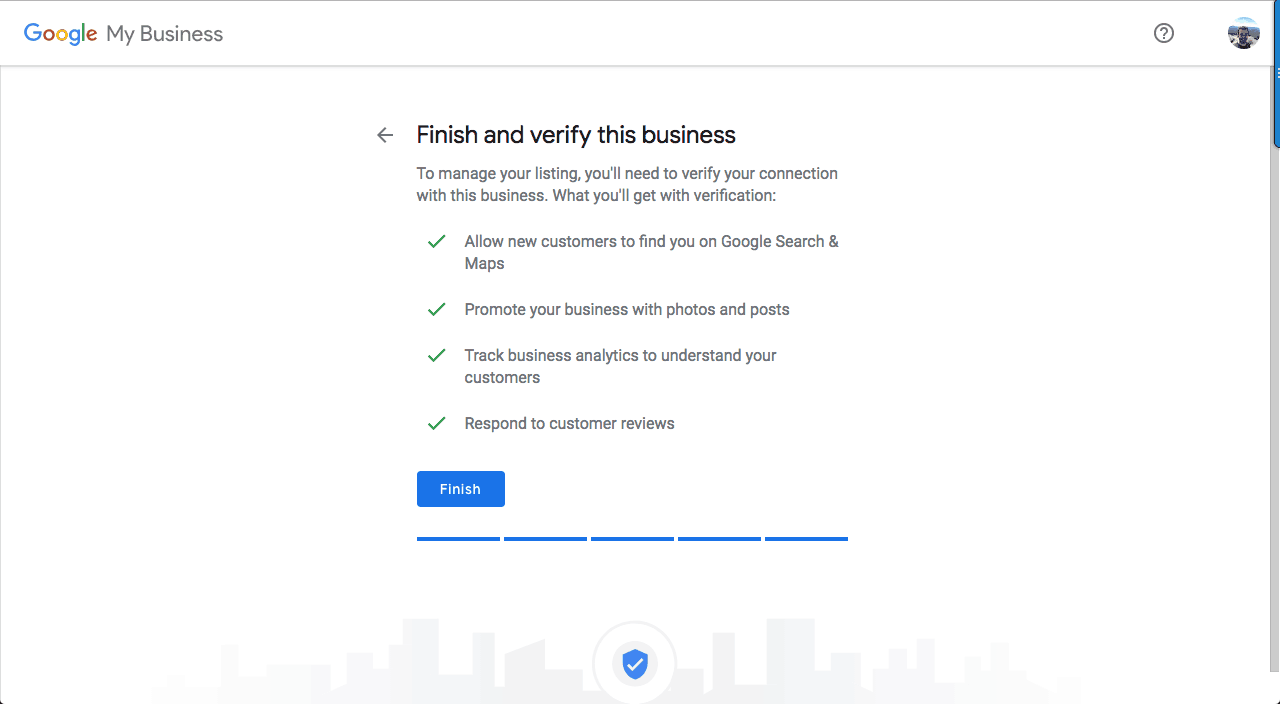
It will take a few days for Google to send you the verification code. Once you receive it in the mail, just follow the directions to verify on the postcard and you’ll be all set.
Other Resources
If for some reason you’re having a problem verifying or claiming your listing, here are some helpful resources from Google of what next steps you can take:
- Request ownership of a business listing – https://support.google.com/business/answer/4566671?hl=en
- Add or claim your business listing – https://support.google.com/business/answer/2911778?hl=en
Were you able to successfully claim your Google My Business profile? Did you run into any issues? Let me know in the comments below!
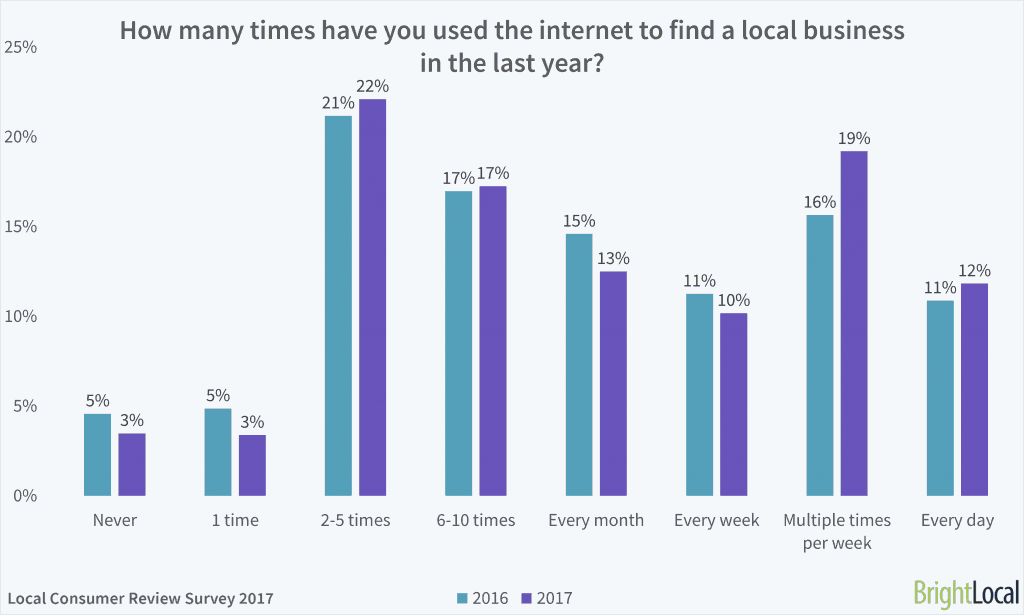




0 Comments